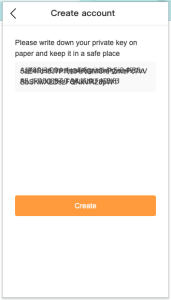- Go to https://dmctech.io/wallet
- From this page, you can download the VOFO wallet from Apple’s App Store, Google Play, Chrome Web Store (an extension to your Chrome Browser), or you can download an APK file for any other Android-powered device. For example, in the Chrome Web Store, click on the blue “Add to Chrome” button.
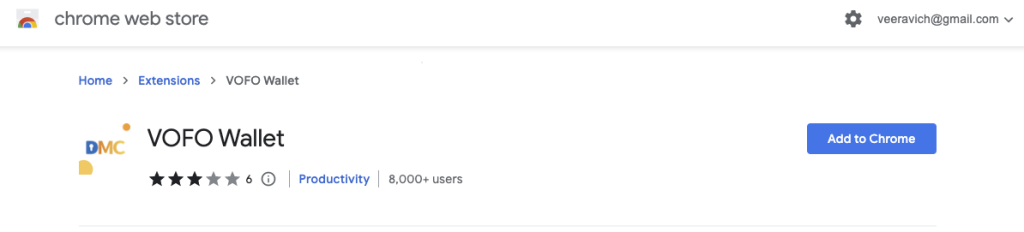
- Find the VOFO Wallet on the desktop of your phone and click on it. If you’ve installed a Chrome extension, click on the small jigsaw icon in the upper right corner of your Chrome window:

You’ll see a list of your Chrome extensions. Click the “pin” icon next to “VOFO Wallet””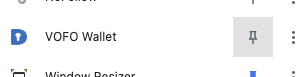
Then click on the blue “D” icon in your Chrome tool bar to open your VOFO wallet. - Create a password for your wallet and re-enter the same password. Click the “Enter” button:
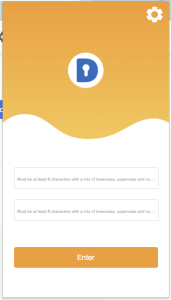
- You will see a page that says “No account.” Click “Create Account”.
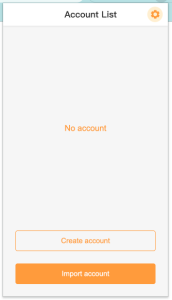
- On the “Create account” page, enter an account name. This account name will be your DMC Wallet’s unique identifier. Please note that your account name MUST be 12 letters or digits long. The account name can ONLY have lowercase letters, and can only contain digits between 1 to 5. Special characters, upper case characters, and the numbers 6-0 are not allowed. When done, click the “Create” button.
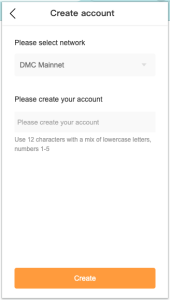
- VERY IMPORTANT: A long, alpha-numeric, case-sensitive private key for your new account will be displayed. COPY THIS PRIVATE KEY AND KEEP IT IN A SAFE PLACE. If you forget your password and no longer have your private key, you will permanently lose access to your wallet and all tokens inside. (If someone gains access to your private key, they will be able to access your wallet and take the contents of the wallet.) After you have copied your private key, click the “Create” button.